One of the great things about Scrivener is that you can compile and create a .mobi file for publishing to KDP in just a few clicks. Of course you need to be able to view that document in a “real world” setting to make sure that everything looks good. You have several options to preview your .mobi file.
1. You can preview it on the web in KDP after you’ve uploaded the file. (Not my favorite choice.)
2. You could use Amazon’s previewer application to see what your document looks like in Kindle Fire, Paperwhite, etc. I use this application after I’ve compiled my file and while it is pretty accurate, there’s something about it that isn’t exactly an authentic reading experience. That’s why I prefer to use option 3.
3. Send your .mobi file to your Kindle or Kindle App.
When you send your file to your Kindle or Kindle App, your .mobi file will appear just how it will look when you finally hit PUBLISH in KDP. So this is an actual reader experience. It is here where I figure out I’ve indented things incorrectly or I didn’t break up my paragraphs enough.
Sometimes though you may have an issue sending the document to yourself. I spent about 20 minutes on the phone with Amazon troubleshooting my issue. Here’s what happened…
If you have the SEND TO KINDLE app on your computer or your browser, then use that. I have it, but every time I added the file, nothing would happen. I’m thinking the same thing may happen to other folks. Amazon is very particular about their .mobi files. So if this happens to you…then you can try sending yourself the file via email.
I tried that, but that didn’t work either. I received an error message back from Amazon. So that’s when I called support and they finally figured out that you need to place the word “CONVERT” in the message area of your email when you send the file to your Kindle or Kindle App (iPad, etc.)
That did the trick.
So here are the exact instructions for sending yourself the file:
1. Send the file to your KINDLE email address. Amazon gives you a specific Kindle address for each device you own (Kindles, iPads, iPhones, Androids etc.) Example: lisa.blakeney_25@kindle.com. If you don’t know it, you can find your Kindle address in the content settings area of your Amazon account.
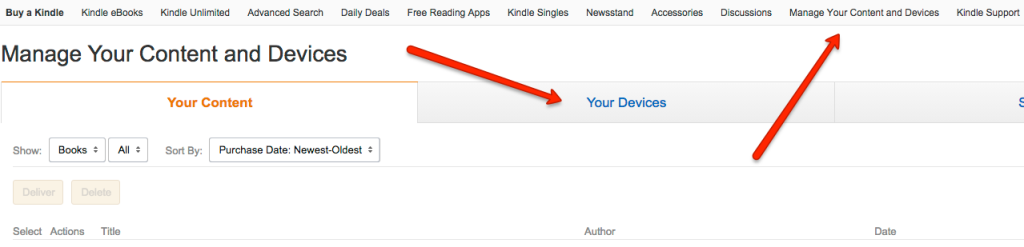
2. Type “CONVERT” in the subject line.
3. Make sure to send it FROM a Kindle approved email address. (Using the main email of your Amazon account is the best solution.)
The file will only be viewable in that particular device, not your Amazon cloud. So open your device, refresh your book grid, and it should be there. Ready for you to read.